Ninja Gaiden 4 is now available on PC and consoles, delivering an exhilarating action experience from Team Ninja and PlatinumGames. The game combines deep combat mechanics with high replayability, offering both fans and newcomers a lot to explore.
If you need a reference for the default control scheme, here’s a complete guide for playing Ninja Gaiden 4 on keyboard and mouse or with a controller.
Ninja Gaiden 4 Complete Controls for Controller
Below are the default controls for Xbox and PlayStation controllers:
| Action | Xbox | PlayStation |
|---|---|---|
| Heavy Attack | Y | Triangle |
| Shuriken / Interact | B | Circle |
| Light Attack | X | Square |
| Jump | A | X |
| Block | RT | R2 |
| Dodge | RT | R2 |
| Use Raven Gear | RB | R1 |
| Pause | Menu Button | Options |
| Movement | Left Stick | Left Stick |
| Camera Control | Right Stick | Right Stick |
| Reset Camera / Lock-on | RS | R3 |
| Enter Bloodraven Form | LT | L2 |
| Item Wheel | LB | L1 |
| Shortcut | View Button | View Button |
| Dash | LS | L3 |
| Slide (While Running) | LS | L3 |
| Twin Blades | D-Pad Up | D-Pad Up |
Ninja Gaiden 4 Complete Controls for Keyboard and Mouse
Here’s the default keyboard and mouse layout:
| Action | Input |
|---|---|
| Move Forward | W |
| Move Backward | S |
| Move Left | A |
| Move Right | D |
| Full Circle | F |
| Light Attack | Left Mouse |
| Heavy Attack | Right Mouse |
| Jump | Space |
| Shuriken / Interact | R |
| Use Raven Gear | C |
| Block | Shift |
| Item Wheel | Alt |
| Enter Bloodraven Form | Ctrl |
| Dash | V |
| Reset Camera / Lock-on | Q |
| Switch Lock-on: Left | Tab |
| Switch Lock-on: Right | E |
| Shortcut | Y |
| Twin Blades | 1 |
| Open Menu | Escape |
Can You Rebind Controls in Ninja Gaiden 4?
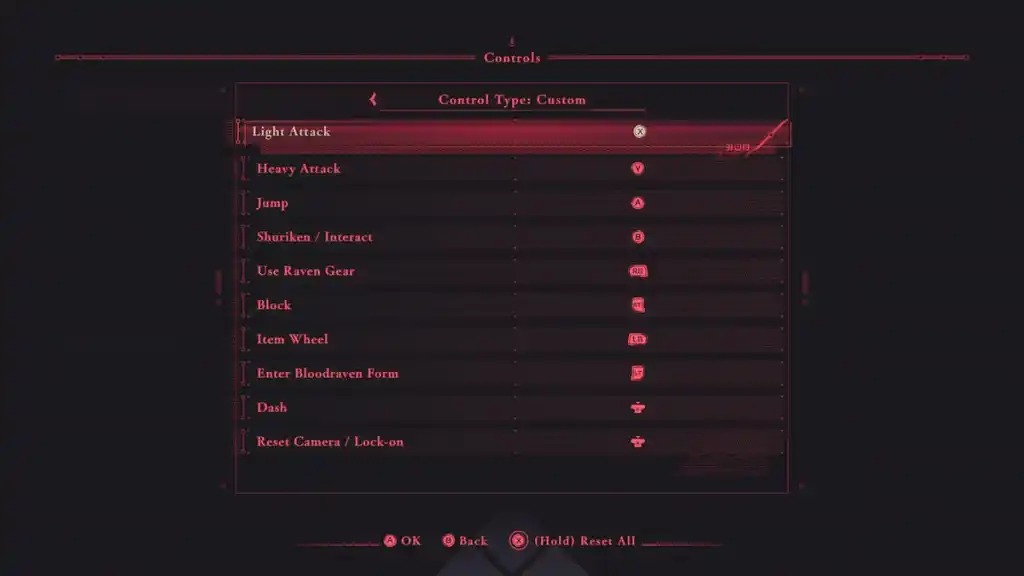
Yes! All controls can be fully rebound for both keyboard and mouse and for controllers. The game offers several presets, but players can create a custom profile to suit their preferences.
The developers have also made the controls accessible, including a one-handed mode for those who need it.
Ninja Gaiden 4 Controller Support on PC
Ninja Gaiden 4 natively supports Xbox and PlayStation controllers on PC, showing the correct button prompts for each.
If your controller isn’t working properly, try disabling Steam Input:
- Make sure the game isn’t running.
- Open Steam and go to your library.
- Right-click Ninja Gaiden 4 and select Properties.
- Under the Controller tab, choose Disable Steam Input for this game.
The developers have worked hard to make the game fully customizable, ensuring there are no input barriers. While a controller is recommended for the best experience, using keyboard and mouse works perfectly fine as well.




