PowerWash Simulator 2 is now available on PC and consoles. Like the original game, it offers a relaxing and entertaining experience with plenty of cleaning tasks. Built on Unity, the PC version generally performs well, though a few occasional bugs may appear.
Although the game supports cloud saves, if you want to access your local progress, here is where the save files are stored.
PowerWash Simulator 2 Save File Location
| Client | Save File Location |
|---|---|
| Steam | C:\Users\[Windows Username]\AppData\LocalLow\FuturLab\PowerWash Simulator 2\PC_Steam\SaveData |
Inside the SaveData folder, you’ll find subfolders for each job, each containing a save file for their timelapse along with your overall progress. For convenience, it’s recommended to back up the entire PowerWash Simulator 2 folder so you don’t have to worry about the multiple folders inside it.
You can also access the folder quickly by entering this shortcut in Windows Run or Explorer:
%USERPROFILE%/AppData/LocalLow/FuturLab/PowerWash Simulator 2/PC_Steam
Does PowerWash Simulator 2 Have Multiple Save Slots?
No, the game only allows one active progress profile.
How to Reset Progress in PowerWash Simulator 2
If you want to start over after completing the career mode, you can reset your progress via the Settings menu:
- Go to the General tab.
- Scroll to the bottom, and select “Clear Save Data.”
This will erase all progress and make the game start as if it were newly installed.
It would be nice if future updates added the option to switch between multiple profiles.
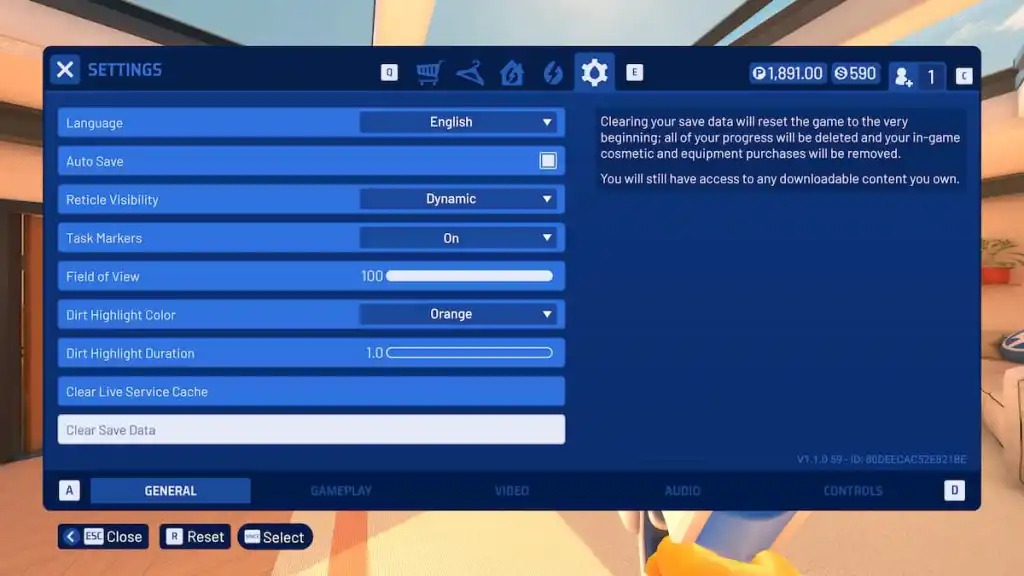
PowerWash Simulator 2 Steam Features
- Steam Cloud: Progress is synced across multiple devices automatically.
- Steam Family Sharing: If you own the game, your Steam family members can access it.
- Steam Input: Supports multiple controllers natively, and third-party controllers can also be configured easily.
- Steam Deck: The game isn’t officially verified, but it is playable with some adjustments to button layouts and community tools.




