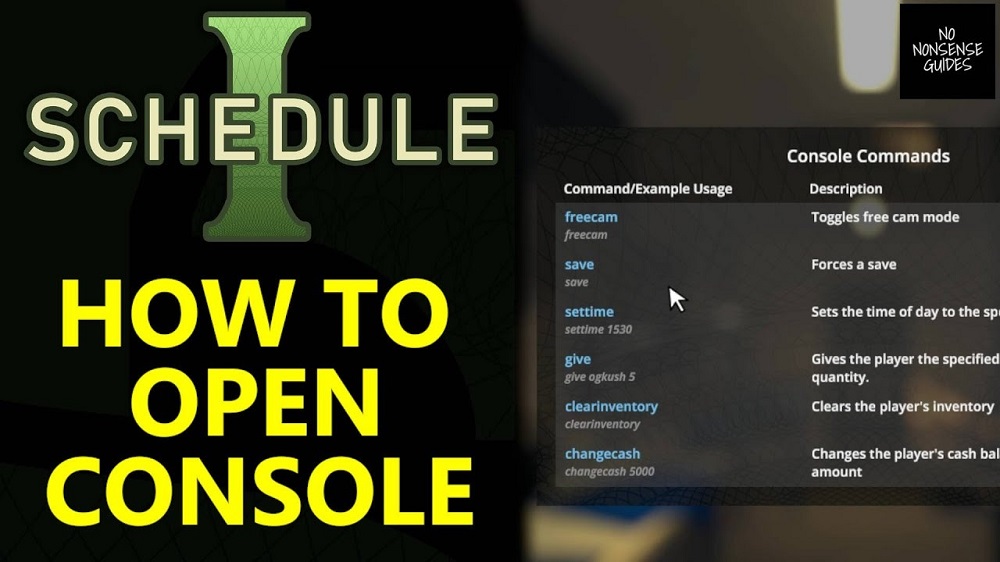If you’ve ever been in the middle of an intense firefight in Battlefield 6 and accidentally pressed the wrong key, chances are you’ve opened the developer console. Suddenly, your character stops moving, your weapon won’t fire, and you’re stuck typing into a black bar instead of playing the game. It’s frustrating and can ruin your momentum.
This guide will walk you through everything you need to know about how to close console Battlefield 6, including quick keyboard shortcuts, disabling the console permanently, and troubleshooting issues when the default methods don’t work. By the end, you’ll be able to prevent the problem from happening again—whether you’re playing the campaign, multiplayer, or the Battlefield 6 open beta console test.
Why Does the Console Open in Battlefield 6?
The Battlefield series uses a developer console for testing, debugging, and advanced commands. On PC, the console is usually tied to the tilde (~) key by default. Unfortunately, this overlaps with other functions and overlays like Steam, Discord, or NVIDIA GeForce Experience.
The problem? When the console is open, it captures all keyboard input. That means:
- You can’t move or shoot.
- Your inputs are directed into the console window.
- Closing it is not always obvious.
Luckily, the fix is easier than it looks.
Method 1: Disable the Console via Game Settings
The most reliable solution is to turn off the debug console Battlefield 6 entirely from the settings menu. Here’s how:
1. Open the main menu. From the title screen, click the gear (⚙️) icon.
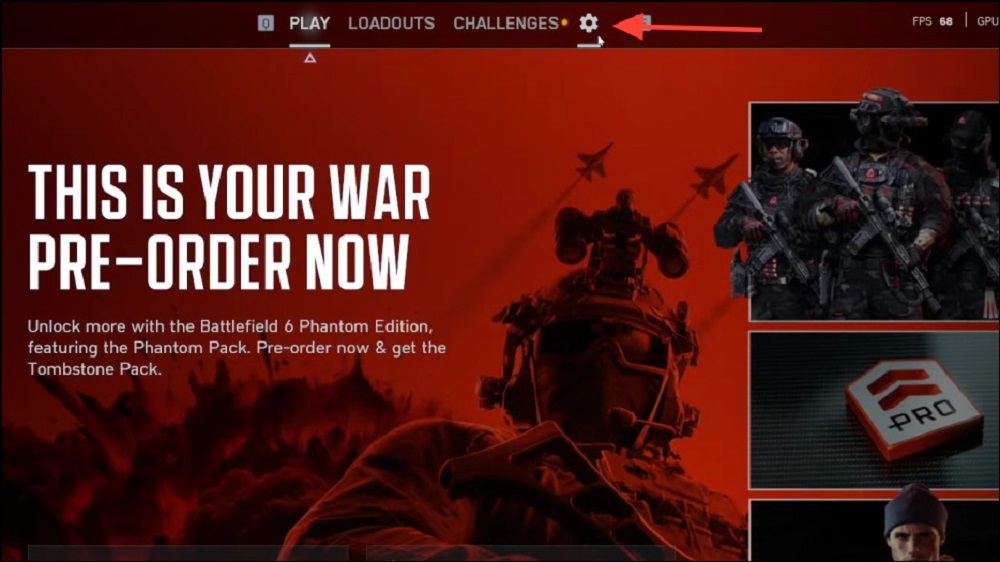
2. Go to the System tab. This contains advanced interface and accessibility options.
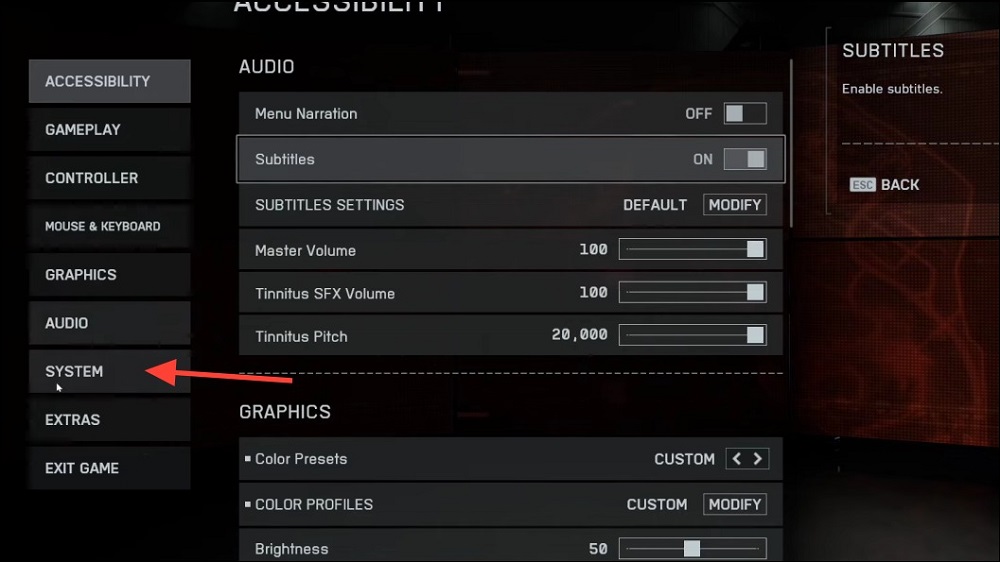
3. Scroll to Setup. Find the option labeled “Enable Developer Console” or similar. Switch it off. Disabling this setting prevents the console from opening.
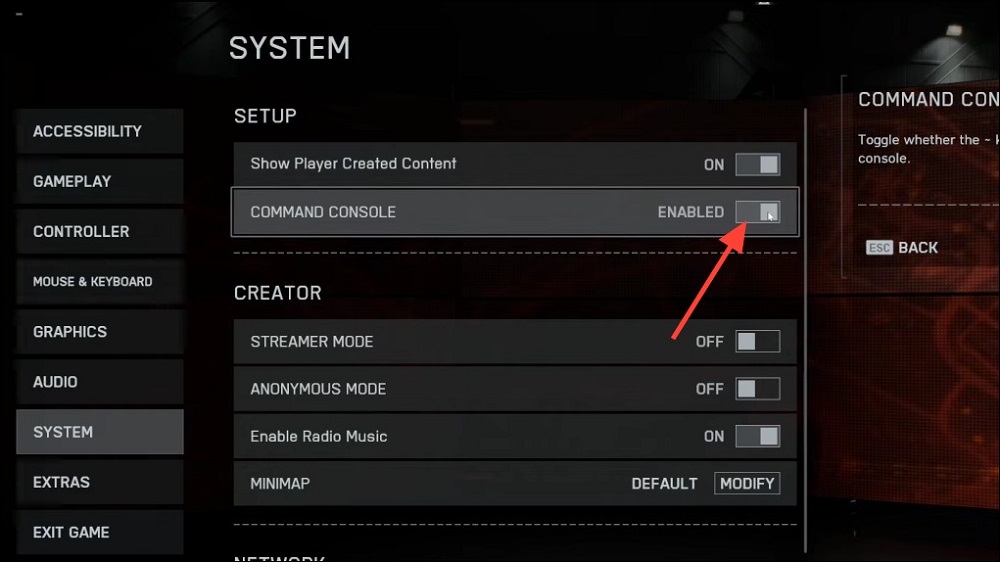
4. Restart the game. Changes only apply after you relaunch Battlefield 6.
Once disabled, you won’t have to worry about accidentally triggering it during matches. This fix also works if you want to permanently remove in-game console Battlefield 6 functionality.
Method 2: Close the Console Using Keyboard Shortcuts
If you don’t want to disable it entirely, you can simply close it with the right key combo.
- Press the tilde (
~) or backtick (`) key. This is the default toggle in most Battlefield titles. - Try alternative combinations: Depending on your keyboard layout, use Shift + ~, Ctrl + ~, or Alt + ~.
- Press Esc. In some cases, Esc will close the console if it’s in focus.
- Clear the input field. If text is inside the console, delete it before toggling again.
This method is quick and effective in most scenarios. However, if overlays or custom key bindings conflict, the shortcuts may not respond—leading to the need for other solutions.
Method 3: Restart the Game
As a last resort, you can restart Battlefield 6 to reset the console state.
- Save your progress. If possible, exit safely via the in-game menu.
- Close the game. Use Alt + F4 or Task Manager if it’s unresponsive.
- Relaunch Battlefield 6. Once reopened, consider disabling the console in settings to avoid repeat issues.
While this method works, it’s disruptive and can result in lost progress—so treat it as your backup plan only.
Advanced Troubleshooting
If you still have trouble with the Battlefield 6 close developer console, try these additional fixes:
- Check for overlay conflicts. Steam, Discord, and GeForce overlays can intercept key inputs. Temporarily disable them.
- Change keyboard language settings. Some layouts use different bindings for the tilde key. Switch to English (US) to make toggling easier.
- Remap controls. Inside Battlefield 6, you may be able to remap the console key to something less intrusive.
- Update drivers and patches. In rare cases, outdated drivers or game builds can interfere with input recognition.
These steps ensure your game runs smoothly without unexpected interruptions.
Why You Might Want to Keep the Console
Interestingly, not every player wants to disable it. The console can be useful for:
- Entering battlefield 6 console commands disable cheats during testing.
- Debugging issues with mods or custom servers.
- Adjusting hidden game settings.
For power users and modders, the console remains a powerful tool. But for casual players focused on fast action, disabling it is often the smarter choice.
Battlefield 6 Open Beta Console Issues
During the Battlefield 6 open beta console period, many players reported unexpected console pop-ups caused by conflicting overlays. This highlighted how intrusive the default binding could be, especially for players using non-US keyboards.
DICE has since patched some of these issues, but if you encounter them in future updates, the methods in this guide remain effective.
Accidentally opening the developer console in Battlefield 6 is a common annoyance, but it’s easy to fix once you know how. Whether you:
- Use keyboard shortcuts to toggle it,
- Disable it in settings for good, or
- Restart the game as a fallback,
—you’ll always have a solution at hand.
For most players, the best option is to simply disable or remove the in-game console Battlefield 6, ensuring smooth, uninterrupted matches. Hardcore modders and testers may still rely on it, but for everyday players, disabling it transforms gameplay into a streamlined, frustration-free experience.
So the next time the console pops up in the middle of combat, you’ll know exactly how to close it and get back into the action.