Dying Light The Beast is a true sequel to the original game, bringing back Kyle Crane with a host of new abilities. Returning players will immediately feel at home running across rooftops and fighting biters, while new mechanics add depth to the gameplay.
For your convenience, here are the complete controls for Dying Light The Beast on both PC and consoles.
Complete Controls for PC
If you’re playing on keyboard and mouse, the full control scheme is as follows:
| Action | Input |
|---|---|
| Move Forward | W |
| Move Backward | S |
| Move Left | A |
| Move Right | D |
| Crouch | C |
| Jump | Space |
| Walk | X |
| Sprint (Dash & Afterboost) | Shift |
| Grappling Hook (Expert) | Alt |
| Use Accessory | Middle Mouse Button |
| Loot / Interact / Weapon Throw / Finisher | F |
| Trade / Interact (alternative) | R |
| Survivor Sense | Q |
| Look Back | Caps Lock |
| Attack | Left Mouse Button |
| Aim / Block | Right Mouse Button |
| Kick | E |
| Reload | R |
| Binoculars | B |
| Check the Watch | N |
| Flashlight | T |
| Use Consumable | H |
| Next Equipment | Scroll Wheel Down |
| Previous Equipment | Scroll Wheel Up |
| Drop Item | Backspace |
| Cycle Equipment | 1 |
| Cycle Consumables | 2 |
| Cycle Weapons | 3 |
| Extended HUD | Tab |
| Inventory Menu | I |
| Map Menu | M |
| Journal | J |
| Skill Menu | U |
| Crafting | O |
| Collections | K |
Complete Controls for Controller
If you’re playing on an Xbox or PlayStation controller, the control layout is as follows:
| Action | Xbox | PlayStation |
|---|---|---|
| Jump | RB | R1 |
| Attack | RT | R2 |
| Use Equipment | LB | L1 |
| Block / Aim | LT | L2 |
| Kick | A | X |
| Crouch | B | Circle |
| Use / Reload / Use Consumable (Hold) | X | Square |
| Look Back / Turn Back | Y | Triangle |
| Move Forward / Backward | Left Stick (Up/Down) | Left Stick (Up/Down) |
| Sprint | LS | L3 |
| Strafe Left / Right | Left Stick (Left/Right) | Left Stick (Left/Right) |
| Look Up / Down | Right Stick (Up/Down) | Right Stick (Up/Down) |
| Survivor Sense | RS | R3 |
| Look Left / Right | Right Stick (Left/Right) | Right Stick (Left/Right) |
| Cycle Consumables | D-Pad Up | D-Pad Up |
| Toggle Flashlight | D-Pad Down | D-Pad Down |
| Accessories | D-Pad Left | D-Pad Left |
| Cycle Weapons | D-Pad Right | D-Pad Right |
| Player Menu | View Button | Touchpad |
| Pause Menu | Menu Button | Options Button |
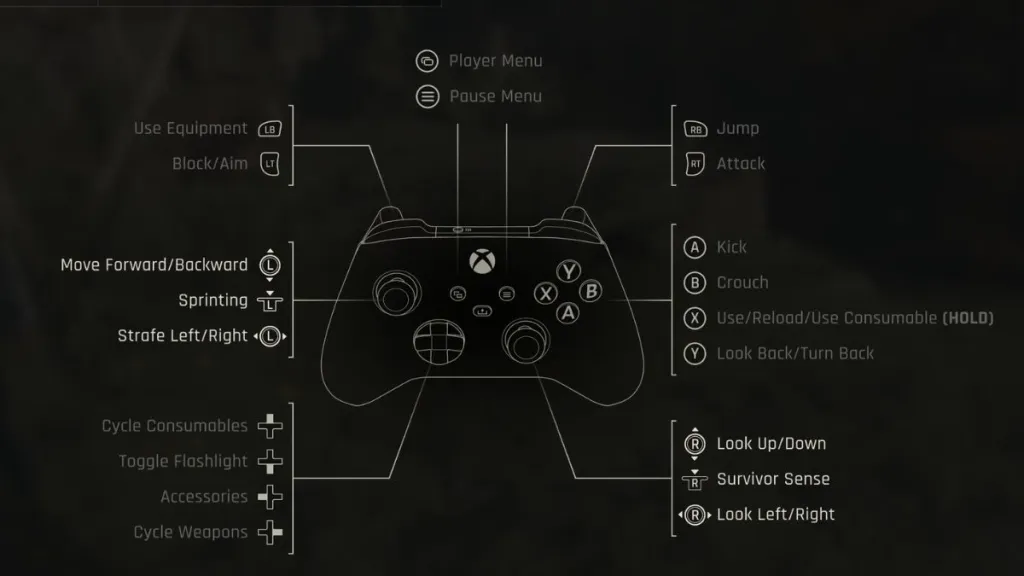
These layouts include the correct in-game prompts for both Xbox and PlayStation controllers.
Can You Remap Controls in Dying Light: The Beast?
On keyboard and mouse, all controls can be remapped to your preference. Controller remapping is more limited, as you can only choose from preset layouts. While not ideal, it still offers some flexibility.
Fixing Controller Issues on PC
Dying Light: The Beast supports both Xbox and PlayStation controllers natively on PC, allowing custom profiles for each controller. If your DualShock 4 or DualSense isn’t working correctly, you may need to disable Steam Input:
- Make sure the game is not running.
- Open Steam and navigate to your library.
- Right-click Dying Light: The Beast and select Properties.
- Go to the Controller tab and select Disable Steam Input under Override for the game.
Dying Light: The Beast continues the series’ tradition of player freedom, offering intuitive traversal and combat options whether you’re using a controller or keyboard and mouse.




