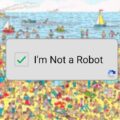If you’ve been playing the Ball X Pit demo and want to carry your progress over to the full release, here’s how to do it manually. While progress transfer should start automatically, you may need to move the files yourself if it doesn’t.
Transfer Demo Saves on PC
- Navigate to the demo save folder:
C:\Users\<Windows Username>\AppData\LocalLow\Kenny Sun\BALL x PIT Demo - Copy all the files in this folder.
- Go to the full release save folder:
C:\Users\<Windows Username>\AppData\LocalLow\Kenny Sun\BALL x PIT - Paste the files here and replace any existing files if prompted.
The next time you launch the full release, your demo progress will appear.
Transfer Demo Saves on Steam Deck
- Switch to Desktop Mode and open the file browser.
- Navigate to the demo save folder:
Home/.local/share/Steam/steamapps/compatdata/3651790/pfx/drive_c/users/steamuser/AppData/Local Low/Kenny Sun/BALL x PIT Demo - Copy all files from this folder.
- Go to the full release save folder:
Home/.local/share/Steam/steamapps/compatdata/2062430/pfx/drive_c/users/steamuser/AppData/Local Low/Kenny Sun/BALL x PIT - Paste the files and replace anything if prompted.
Full Release Save File Locations
| Client / Device | Save File Location |
|---|---|
| Steam (PC) | C:\Users\<Windows Username>\AppData\LocalLow\Kenny Sun\BALL x PIT |
| Steam Deck | Home/.local/share/Steam/steamapps/compatdata/2062430/pfx/drive_c/users/steamuser/AppData/Local Low/Kenny Sun/BALL x PIT |
Ball X Pit also supports Steam Cloud on PC. If you play on multiple devices, your progress is automatically uploaded when you close the game and downloaded on other devices once they connect to the internet. The game also supports Family Sharing, leaderboards, Steam Input, and is fully verified for Steam Deck.